Using the Dashboard
| Depending on your access rights, your actual screen might differ from what’s shown in the screenshots in this help system. |
Main screen
The Dashboard is the main screen of the VSHN Portal. It offers a quick navigation mechanism across all functional areas.
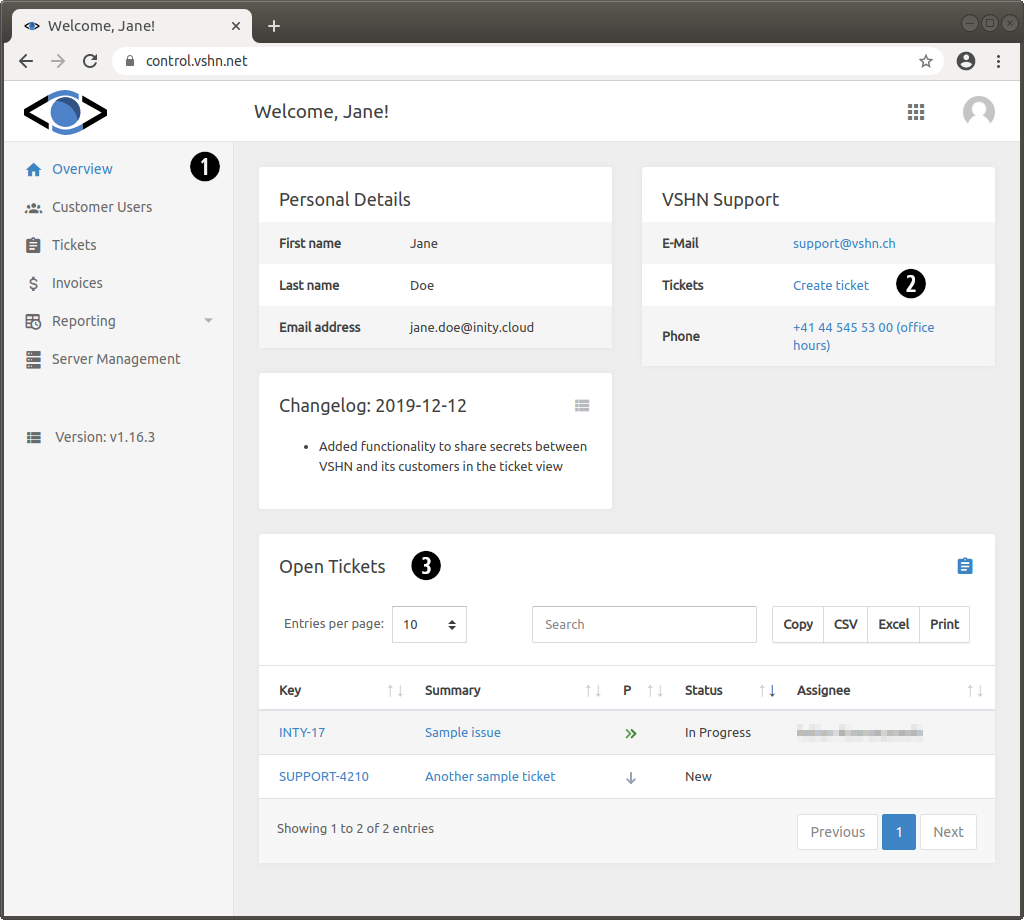
Figure 1. The VSHN Portal dashboard
| 1 | The menu on the left side provides quick access to major sections of the VSHN Portal. |
| 2 | Click here to quickly create a new ticket. |
| 3 | The list of open tickets you are involved in. |
Mobile devices
The Dashboard is also easily accessible with the most common mobile web browsers on smartphone platfoms such as iOS or Android.
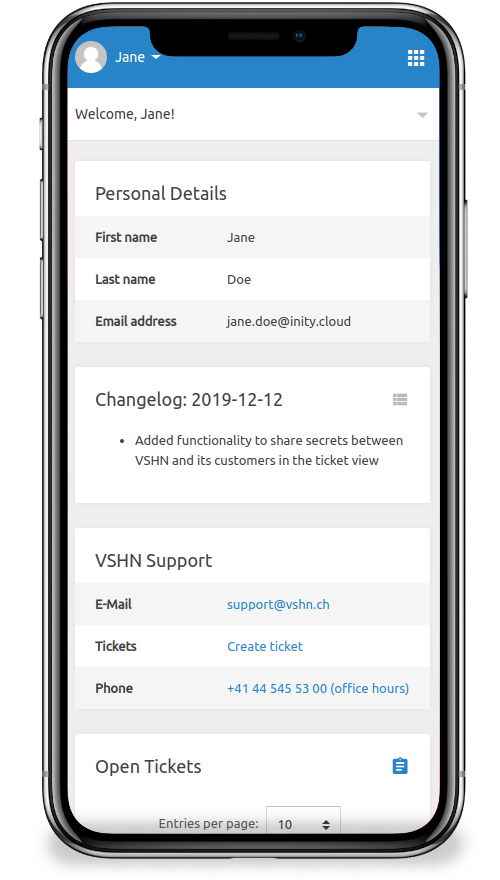
Figure 2. The VSHN Portal on a mobile device
Frequently Asked Questions
How can I change my password?
You can change your password at any time during your session. Click the user avatar on the top right and select Change Password. You can request a new random password by clicking on the "Generate a password for me" link.
| We highly recommend a long (16 characters), random password. You can store it in a password manager such as LastPass, Enpass or 1Password. |
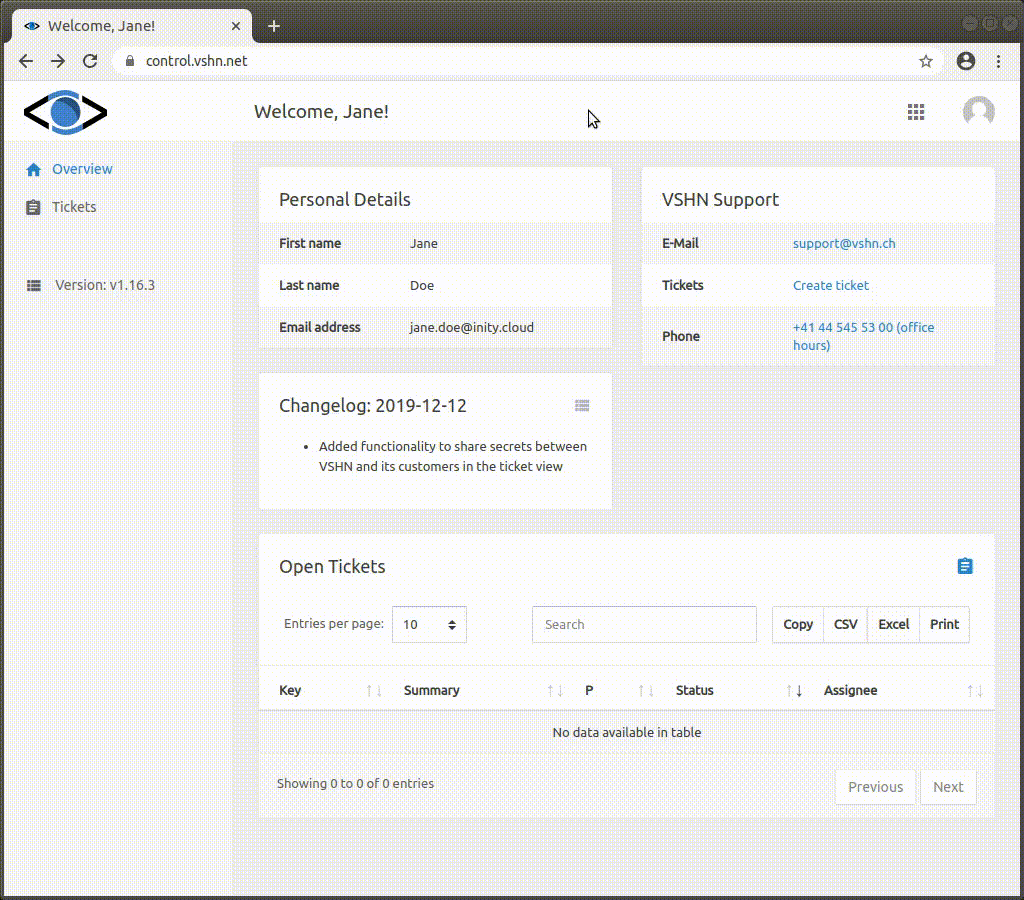
Figure 3. Changing a password
How can I log out?
When your session is finished, log out from the VSHN Portal by clicking the user avatar on the top right and select the Logout option.
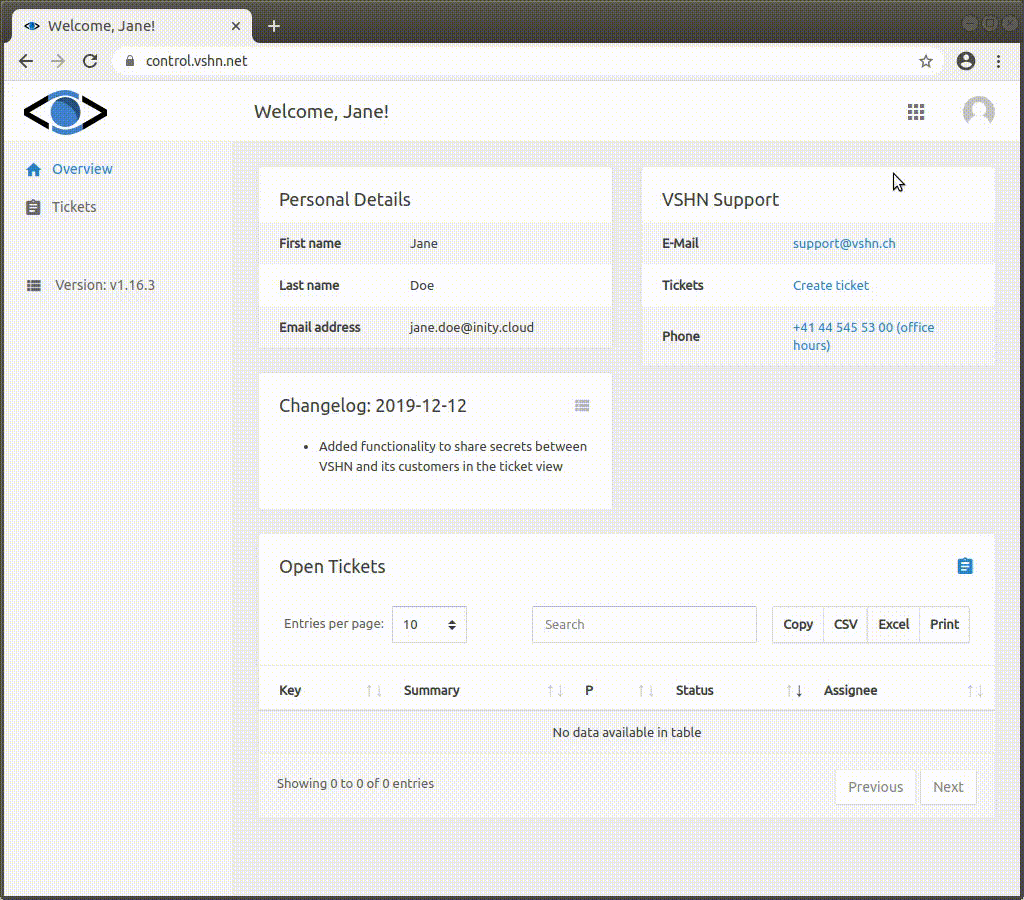
Figure 4. Logging out
| Can’t find what you are looking for? Contact us! |
Last updated 2024-05-24 13:51:47 UTC.