Creating a ticket
Overview
One of the most common uses of the VSHN Portal consists in the creation of new tickets. You can access the ticket creation form from various parts of the user interface.
| Please don’t include secrets such as password or private keys in the text of the ticket; please refer to the "Frequently Asked Questions" section below for information about how to securely transmit such information. |
The animation below shows how to create a simple ticket, after clicking on the "Create new ticket" link in the Dashboard.
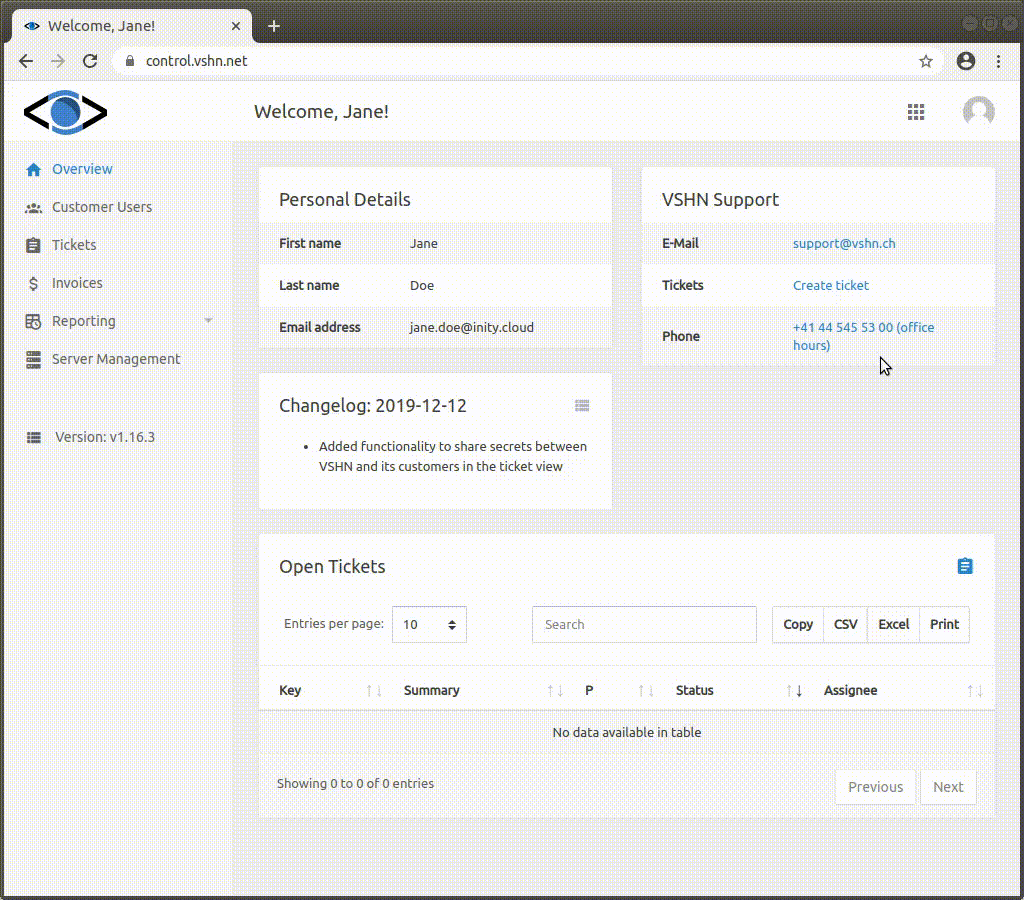
The steps for the creation of a new ticket are the following:
| The description of the ticket is preferably written in English, as some VSHNeers don’t speak German. |
-
Click on a link or button to access the corresponding form.
-
Enter a summary, describing the issue in a few words.
-
Select a due date, if applicable.
-
Select a priority from the dropdown:
-
Emergency - Critical impact
-
Production service is down and needs immediate action by VSHN (Outside office hours: Depends on the SLA). Please create the ticket with a detailed description (as much information as possible) and also give us a call.
-
-
Blocker - Significant impact
-
Blocks further work from progressing and has the highest priority for action. Please create the ticket with a detailed description (as much information as possible) and describe how it blocks work from progressing.
-
-
Major - Limited impact
-
Important issue which doesn’t block further work and doesn’t require immediate action.
-
-
Normal - Minimal impact
-
Doesn’t require immediate action and can be handled on a first-come first-served basis.
-
-
-
Indicate the servers or OpenShift clusters affected by this issue in the Affects field, if applicable.
-
Select the names of members of your organization in the Participants field, so that they’re notified about updates to this ticket.
-
Add as much information as possible about the issue at hand in the Description field.
If you are familiar with Jira markup, you can use it here. -
If you would like to append some code or some log output, click on the "Add code or log output" link and fill the textbox appearing below.
-
Hit the Create button when you are ready.
Frequently Asked Questions
When’s VSHN notified when I create a new ticket?
VSHNeers are notified immediately of the creation of new tickets. Higher priority tickets trigger additional internal alert systems for a faster response.
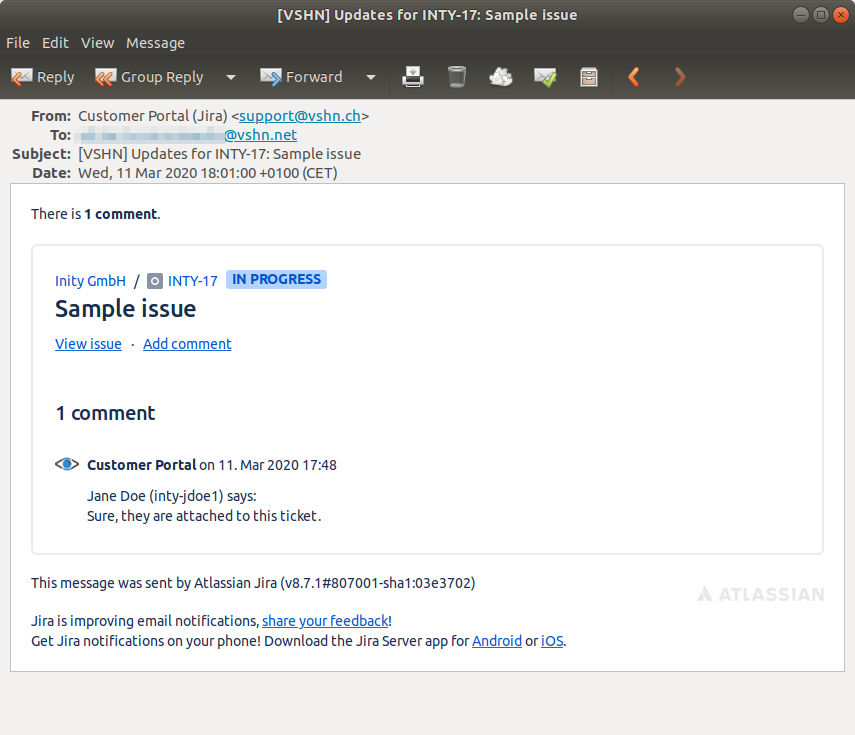
What happens after I submit a new ticket?
Depending on the priority of the ticket and your support SLA, one or many of the following might happen:
-
Very often VSHNeers will add comments to the ticket, asking for more information or requesting for your feedback. You will be notified by e-mail of these comments, and you can see the history of conversations in the VSHN Portal.
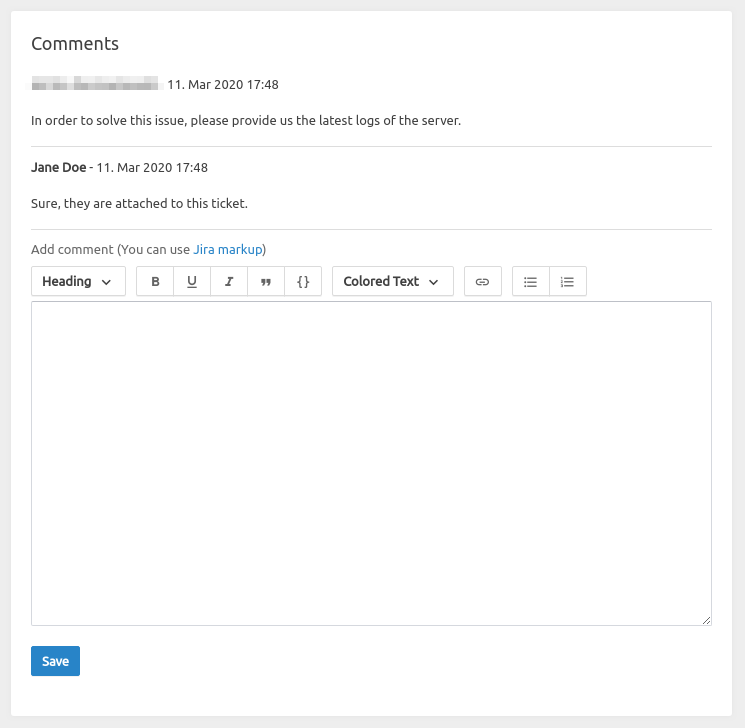 Figure 3. Comments in tickets
Figure 3. Comments in tickets -
If your ticket belongs to a support project, the layout of the ticket list will change significatly, showing the projects and its associated tickets inside, as shown in the picture below.
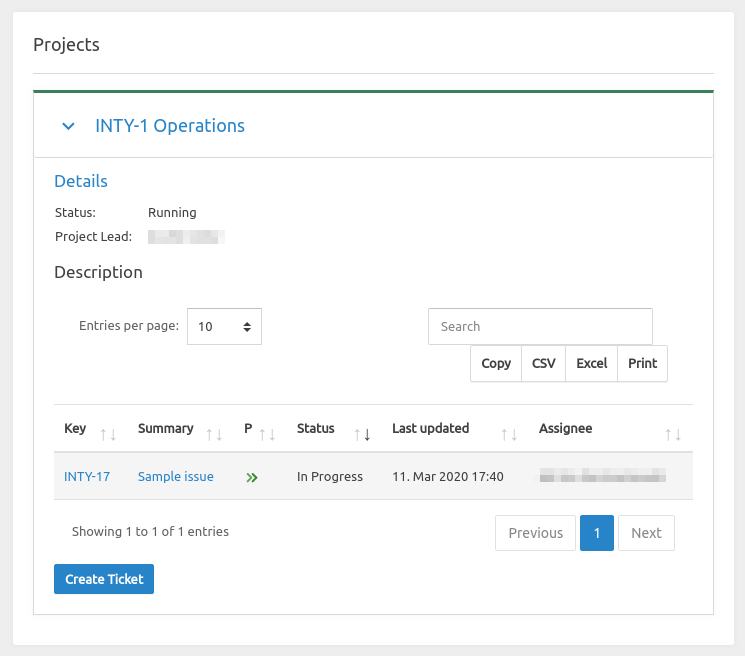 Figure 4. Ticket projects
Figure 4. Ticket projects
| Can’t find what you are looking for? Contact us! |
Last updated 2024-05-24 13:51:47 UTC.