Accessing the Servers Report
| Depending on your access rights, your actual screen might differ from what’s shown in the screenshots in this help system. |
Overview
This screen gives you an overview of all the servers currently managed on your behalf, allowing you to select the "facts" that you would like to see in your report.
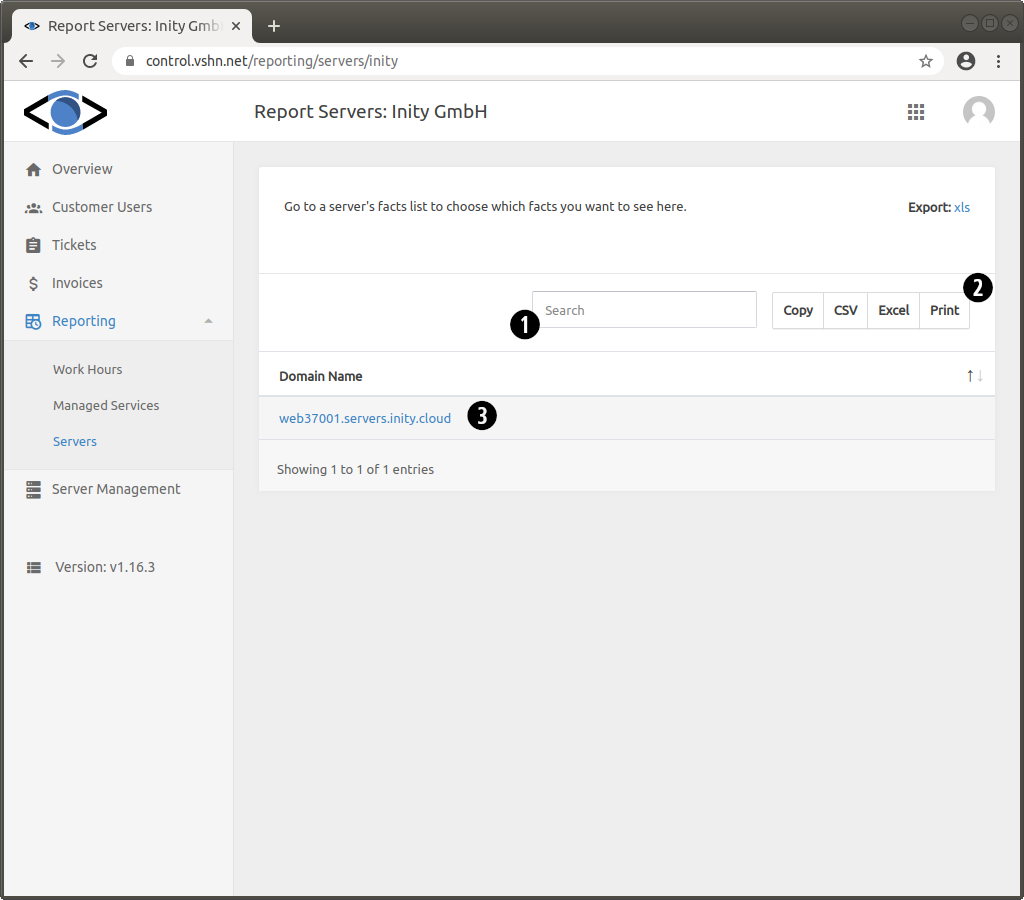
| 1 | Enter some text to filter your servers quickly. |
| 2 | Export the list of servers to Comma-Separated Values (CSV) or Excel, or print it. |
| 3 | Click on any entry in the server list to see its details. |
Adding facts to a report
Follow these steps to add facts to a report:
-
Select one of the servers from the list, by clicking on its domain name. This will take you to the Server Management section of the VSHN Portal.
-
The tab on top of the screen is pre-selected with the Details option. Select the Facts option.
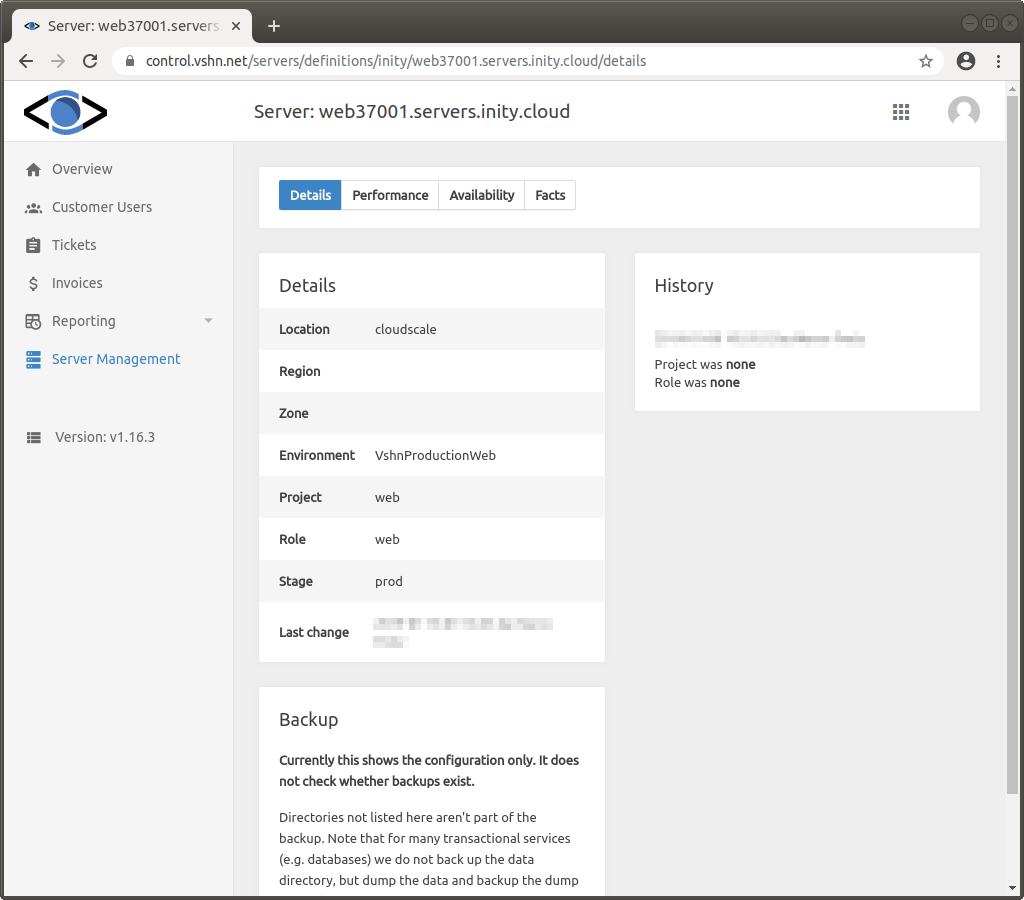
-
Select facts to be included in the report by clicking on the switch controls next to each available fact.
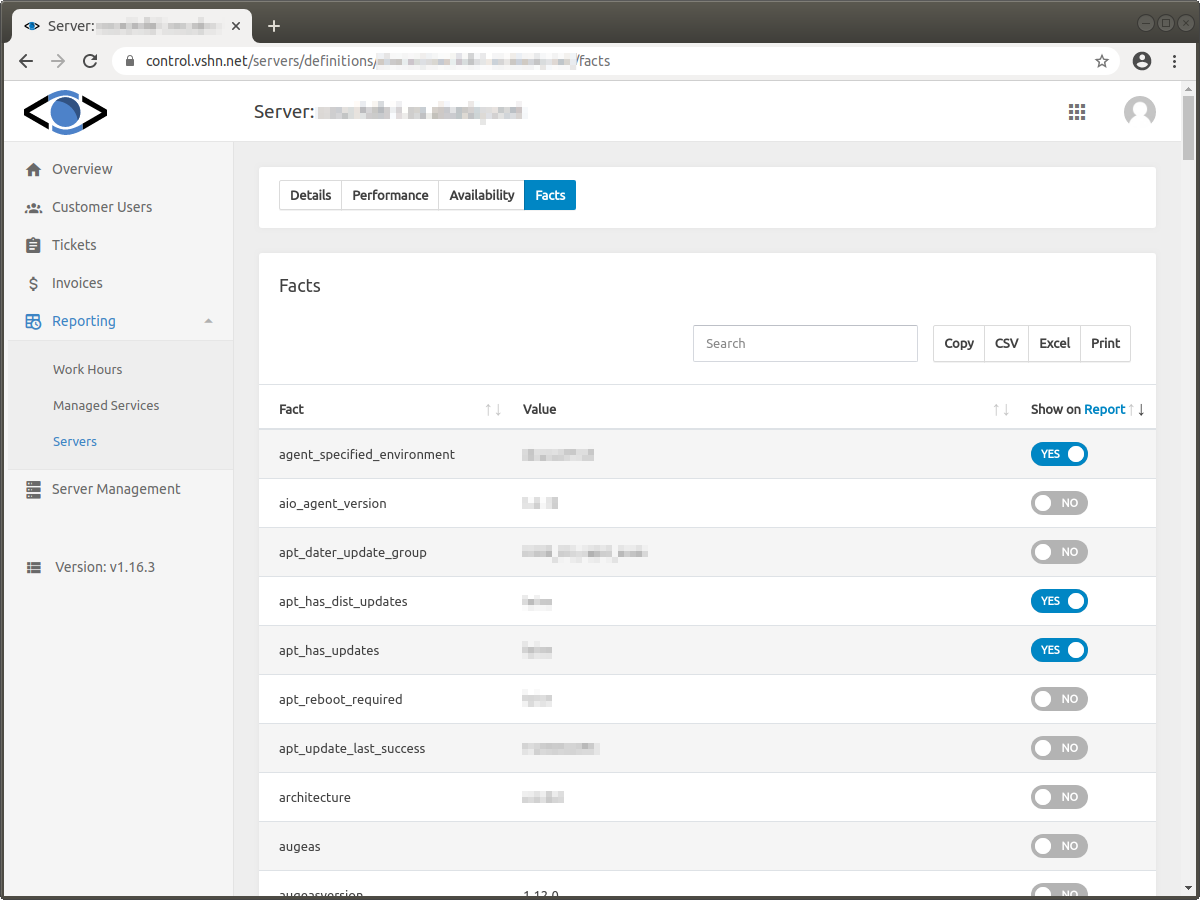
-
Click on the Report link to go back to the screen of the VSHN Portal. You will see the facts you selected previously, for all servers on a table. You can export the contents of the report to a CSV or Excel file by clicking the corresponding buttons next to the search field.
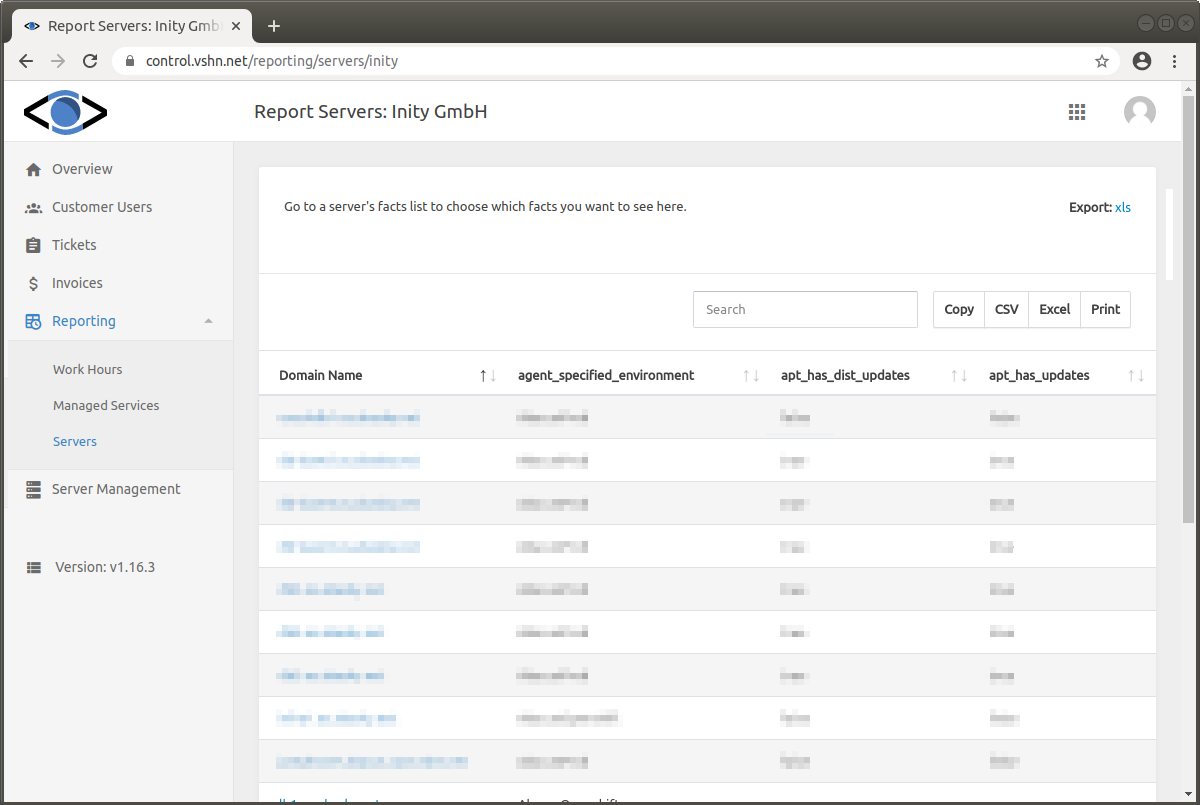
| Can’t find what you are looking for? Contact us! |
Last updated 2024-05-24 13:51:47 UTC.